Help & Instructions
Followings are some useful information.
Common Questions & Answers
Why do I see garbage characters instead of Sanskrit text?
Your computer may not have a Sanskrit font installed in it. Sanskrit texts will be displayed properly
after installing any of the different Sanskrit fonts.
Why do I see garbage characters even if font is installed?
This can happen if your internet browser is not able to detect the correct font encoding. Try setting the
browser's text encoding to UTF-8 or UNICODE.
- In Internet Explorer it can be done by selecting "View -> Encoding -> Unicode (UTF-8)" menu option.
- In Opera it can be done by selecting "View -> Encoding -> Unicode -> UTF-8" menu option.
How do I verify if Sanskrit text is displayed correctly on my computer?
Refer the following table. If the letter shown under 'On Your Computer' is matching the picture under 'Correct Rendering' then
Sanskrit text is being correctly rendered on your computer.
| | Correct Rendering | Incorrect Rendering | On Your Computer |
|---|
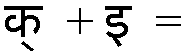
|

|

|
कि
|
What is UTF-8 encoding?
UTF-8 is an UNICODE standard of rendering and displaying characters. UTF-8 can display all fonts including
Sanskrit.
Where to get different Sanskrit fonts?
Many Sanskrit fonts are available for download, from different sources. Check the font installation'
section above to get a list. Also many authoring tools come with built-in UNICODE fonts.
What is ITRANS encoding?
ITRANS is a schema of inputting Sanskrit (and other Indian language) text into a computer. A
traditional computer has a Keyboard that supports only English letters to be
input. It is not possible to directly input Sanskrit characters through them.
So, many Sanskrit authoring software use ITRANS schema to input Sanskrit
characters using a traditional keyboard. ITRANS is nothing but a set combination
of English keystrokes that translate into a specific Sanskrit alphabet.
How do I type in Sanskrit text?
Sanskrit texts can be typed in using Sanskrit authoring tools. It will not be possible to
directly input Sanskrit text using a standard keyboard. You can use our
Sanskrit Editor
page. In this you can enter ITRANS text input and get Devanagari script generated. The generated text
can be copied+pasted into emails, notes etc. Alternatively you can use any of the Sanskrit authoring
software available.
What are the different Sanskrit authoring tools available?
Many such authoring tools are available either free or for purchase. Few to name are:
- Aksharamala
- Itranslator
- Sanskrit Scriber (SAMSKRUTAM)
Can I use contents from this web site?
YES. Feel free to copy contents from our website and use.
Except where otherwise noted, this work by SAMSKRUTAM is licensed under a Creative Commons Attribution-ShareAlike 3.0 Unported License. You can copy, distribute, transmit, adapt, and make use of the work (including commercial); with attribution of this work to SAMSKRUTAM.
Whom to contact for queries and feedbacks?
You can email us at:
Sanskrit Font Installation Guide
To view text in Devanagari scripts you computer must have one of the Sanskrit rendering fonts installed in
it. Any one of the following fonts can be downloaded and installed.
Steps to install Sanskrit font on a computer with Windows 2000/XP or above:
1. Download one of the Sanskrit fonts and store on your computer.
2. Open the Fonts folder by selecting "START -> Settings -> Control Panel -> Fonts".
3. Copy the downloaded font into the above opened folder.
Enabling "Internationalisation Support" On Windows 2000/XP or above:
Internet Explorer will render the Sanskrit fonts correctly, once above steps are
followed. However, other browsers may not render the font correctly. For the browsers
to render the font correctly, "Internationalisation Support" needs to be enabled.
Refer the following table to determine if "Internationalisation Support" has
been enabled on your computer. If the letter shown under 'On Your Computer' is matching
the rendering under 'Correct Rendering' then Sanskrit text is being correctly rendered on your
computer. If the rendered text is not matching the correct rendering, then you need
to enable "Internationalisation Support" with the steps mentioned below.
| | Correct Rendering | Incorrect Rendering | On Your Computer |
|---|
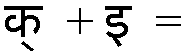
|

|

|
कि
|
(1) START -> Settings -> Control Panel -> Regional and Language Options.
(2) The "Regional and Language Options" form opens. Select "Languages" tab.
(3) Under "Supplemental language support", select the check box "Install files for
complex script and right-to-left languages".
(4) Click OK or Apply.
(5) Insert Windows CD-ROM (or alternate path) when prompted.
(6) Restart the computer after the files are installed.
Steps to install Sanskrit font on a computer
with Windows 95/98:
1. Download one of the Sanskrit fonts and store
on your computer.
2. Open the Fonts folder by selecting "START ->
Settings -> Control Panel -> Fonts".
3. Click on "File -> Install
New Font..." menu.
4. Search for the font file. The font will be installed
automatically.
Also Visit: www.sanskritweb.net for more information on Sanskrit fonts.
ITRANS Transliteration Schema
The following table contains the ITRANS transliteration schema for your ready reference. Some of the
Sanskrit alphabates can be written using more than one key combinations. However in the online dictionary
only the first key combination has been used.
| Devanagari | ITRANS | Devanagari | ITRANS | Devanagari | ITRANS | Devanagari | ITRANS | Devanagari | ITRANS |
|---|
 | a |  | aa |  | i |  | ii |  | u |
 | uu U |  | RRi R^i |  | RRI R^I |  | LLi |  | e |
 | ai |  | o |  | au |  | aM |  | aH |
 | k |  | kh |  | g |  | gh |  | N^ ~N |
 | ch c |  | chh Ch C |  | j |  | jh |  | JN ~n |
 | T |  | Th |  | D |  | Dh |  | N |
 | t |  | th |  | d |  | dh |  | n |
 | p |  | ph |  | b |  | bh |  | m |
 | y |  | r |  | l |  | v w |  | sh S |
 | Sh shh |  | s |  | h |  | ksh kSh |  | dny GY |
 | OM AUM |  | .N |  | .n M |  | H |  | .a |
 | .h |  | \` |  | \_ |  | LLI |  | aa.c |
 | e.c |
 | 0 |  | 1 |  | 2 |  | 3 |  | 4 |
 | 5 |  | 6 |  | 7 |  | 8 |  | 9 |